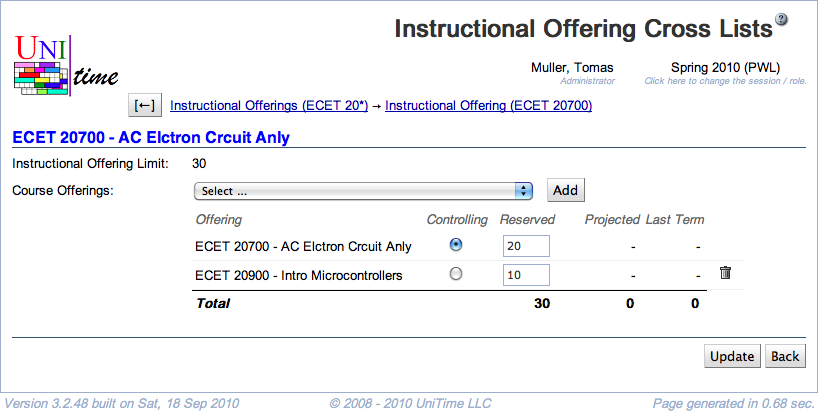Instructional Offering Cross Lists
Screen description
In the Instructional Offering Cross Lists screen, you can set up what courses a given instructional offering consists of. You can only work with the courses within your subject area(s). If you need to cross list your course with a course from a different department, see Details below.
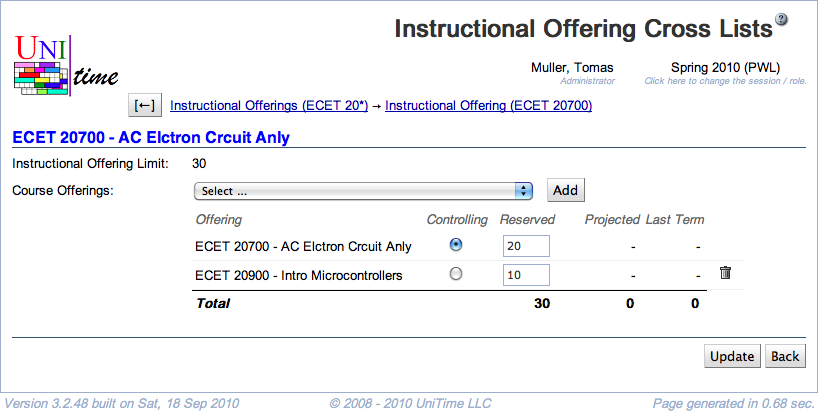
Details
- Instructional Offering Limit
- Limit of the instructional offering (= the sum of limits of all configurations)
- The sum of reserved spaces for all the course offerings in the cross list should be equal to or larger than the instructional offering limit
- Course Offerings
- To add a course to the cross-list, select the course that you want to add from the drop down menu, then click the Add (Alt+A) button
- You will only be able to add courses that are in the “not offered” list and only from the subject areas that you timetable
- To cross-list with a course that is currently listed as “offered”, make the course not offered first and then come back
- To cross-list with courses from other subject areas, use the form in the Contact Us screen (Help → Contact Us), where there is a special category “Request a course cross-listing”
- A table follows with all the courses in this instructional offering
- You can switch the Controlling course by clicking the radio button in the appropriate column
- Reserved
- Enter the limit per each of the cross-listed courses here to indicate how many seats should be reserved for each of the courses
- This number will then become the course limit in other systems
- Projected
- Projected demand for the course
- Last Term
- The number of students enrolled in this course in the last like semester
To remove a course from this list, click on the trashbin icon at the end of the line with that course
Operations
- Update (Alt+U)
- Back (Alt+B)