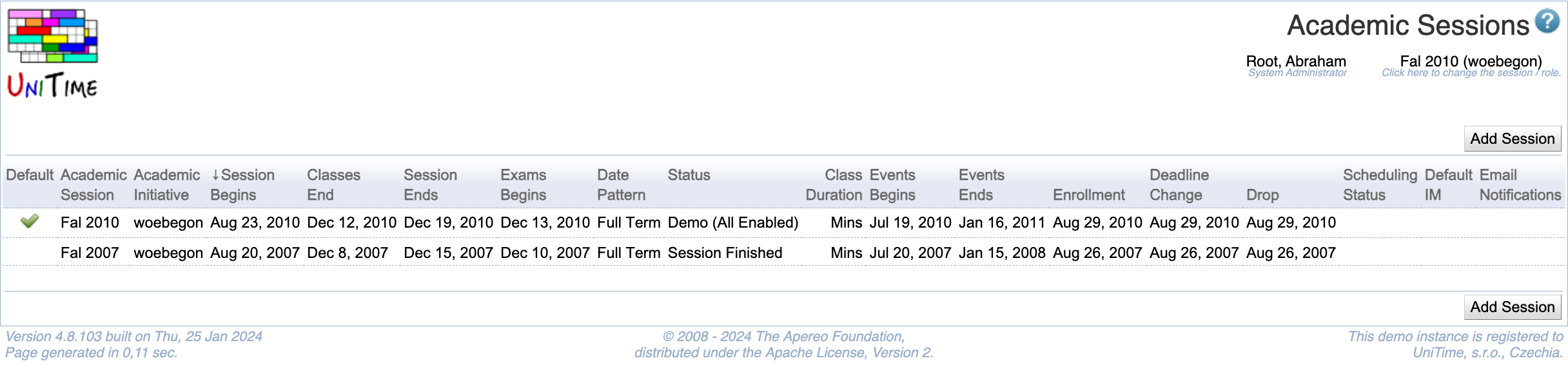Academic Sessions
Screen Description
The Academic Sessions screen provides a list of existing academic sessions.
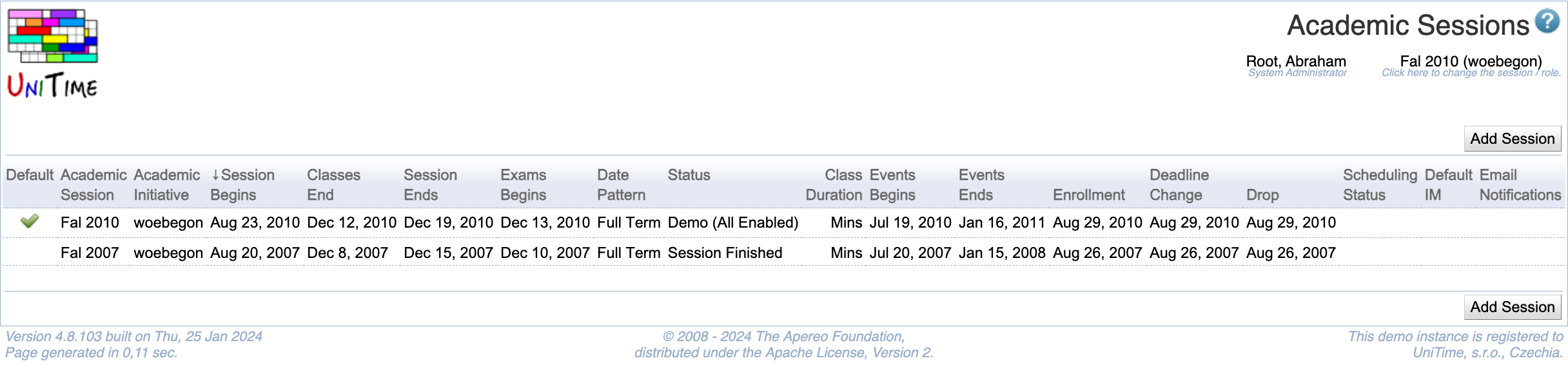
Details
- Default
- Checked if a session is the default academic session
- It identifies an active session with the nearest dates, if there is only one like that (e.g., all sessions are of the same academic initiative). If there is a default session, it is automatically selected when the user logs into the application, otherwise Select Academic Session or Select User Role page is presented.
- Academic Session
- Name of the academic session
- Academic Initiative
- Name of the academic initiative (useful when the institution has multiple program initiatives requiring multiple independent timetables)
- Session Begins
- The date when the session begins
- Classes End
- The date when classes end
- Session Ends
- The date when session ends (for example, a session can end after final exams, a week or two after the classes end)
- Exams Begin
- The date when final examinations begin
- Date Pattern
- The default date pattern for the academic session
- Status
- Current status of the session (such as Initial Data Load, Timetabling, …)
- The statuses are defined in the Status Types screen
- Subject Areas
- The number of subject areas in the academic session
- Events Begin
- First date for which events can be entered for this academic session
- Events End
- Last date for which events can be entered for this academic session
- Deadline
- Deadlines are related to online student scheduling
- Enrollment
- Deadline for allowing students to enroll in a new course
- Change
- Deadline for allowing students to make a change in a course they are already enrolled in (e.g. move to a different section)
- Drop
- Deadline for allowing students to drop a course
- Scheduling Status
- Default IM
- Default instructional method
- Used in the Scheduling Assistant to allow students to put a preference on instructional configurations without an instructional method selected
- Instructional methods are defined in the Instructional Methods screen
- Email Notifications
- Optional stard and/or end dates for student schedule change email notifications sent to instructors and students
Click on any line to change the session’s properties in the Edit Academic Session screen.
Operations