The Student Scheduling Rules page can be used to define special rules for student scheduling, both during batch and online. Using these rules, particular students can be restricted to only particular courses and/or to course configurations of specific instructional methods.
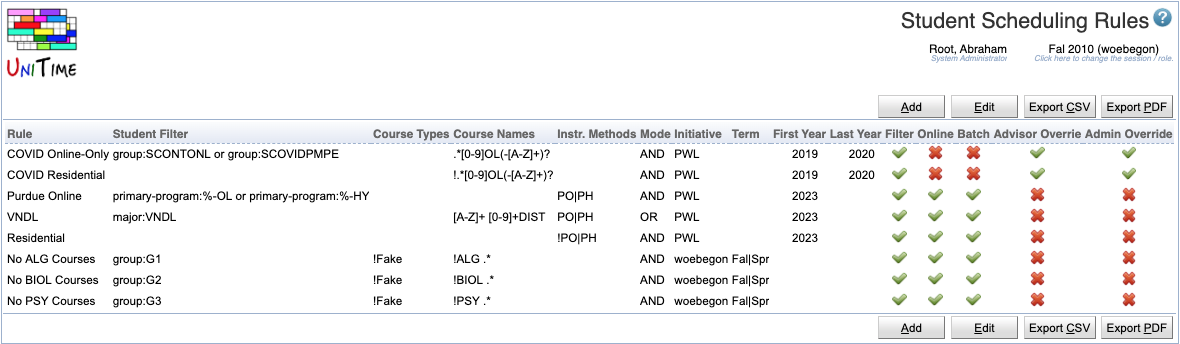
During COVID, online-only students (not present on campus) were only allowed to attend special (Online-Only) courses identified by an online suffix, such as ENGL 106OL or COM 114OL-X. On the other hand, residential students (students present on campus) were allowed to request all courses except for these special Online-Only courses.
Similarly, students of programs ending with -OL (Online) or -HY (Hybrid) may only attend course configurations of PO or PH instructional methods. So do the students of a couple of VNDL programs, except VNDL students may also take any course with a DIST suffix (such as ENGL 106DIST). All other students can be enrolled in course configurations of all the other remaining instructional methods.
There can be many rules defined. The rules are processed in the provided order (the order can be changed using the Edit screen and the up and down arrows). The first matching rule is used. If there are no rules, or if no rule is matching for a particular student, no course name or instructional method restrictions take place.
Each rule has a name (Rule) and identifies a set of students by the provided filter (Student Filter). This filter has the same format as the filter on the Online Student Scheduling Dashboard page. Students can be, for example, identified by their curriculum information (academic area, major, classification, minor, concentrations, program, or campus), accommodation, or a student group or groups. Please take a look at the Scheduling Dashboard Filter for more details.
Each rule can be restricted by the academic Initiative (e.g., a campus) or the academic Term (e.g., Fall or Spring). Both fields may contain a regular expression, e.g., use Spring|Fall for any academic term matching either Spring or Fall. In addition to the academic initiative and term, a rule can also be restricted by the academic year. It may contain the First Year and/or the Last Year for which the rule applies.
Each rule may restrict the students to courses with a particular name (Course Names field), course type (Course Types field), or course configurations with a specific instructional method (Instr. Methods field). All these fields may contain a regular expression that the course name (subject area abbreviation followed by the course number), course type (reference), or instructional method reference must match, respectively. The regular expression can be negated by being prefixed with an exclamation mark (e.g., all courses with names that do not match the provided regular expression).
If a rule contains two or more regular expressions (e.g., Course Name and Instructional Methods), it is possible to set the rule’s mode to either match all these expressions (Mode field set to AND) or just one of them (Mode field set to OR). So, for example, a course must match both Course Names and Course Types when AND mode is used, or a course must match the Course Names or the Course Types when OR mode is used.
There are three places where the rules are used, and each rule may only apply to some of these:
The rule may not apply when the course is being looked at or when the Student Scheduling Assistant page is used by an advisor or an administrator on behalf of the student. These cases are indicated by the Advisor Override and the Admin Override toggles, respectively. So, for example, when the Advisor Override is checked, the advisor can put any course onto the Advisor Course Recommendations page for the student, and the student will be able to pull it into their course requests.
A particular student scheduling rule can be changed by clicking the appropriate line. A new rule can be added at the bottom of the list using the Add button. All rules can be edited (including their order, or adding new rules) at once by clicking the Edit button.
| Back to UniTime Online Documentation | © UniTime 2024 | Content available under GNU Free Documentation License 1.3 |