Room Timetable page is a variant of the Events page that allows to see a timetable of a particular room.
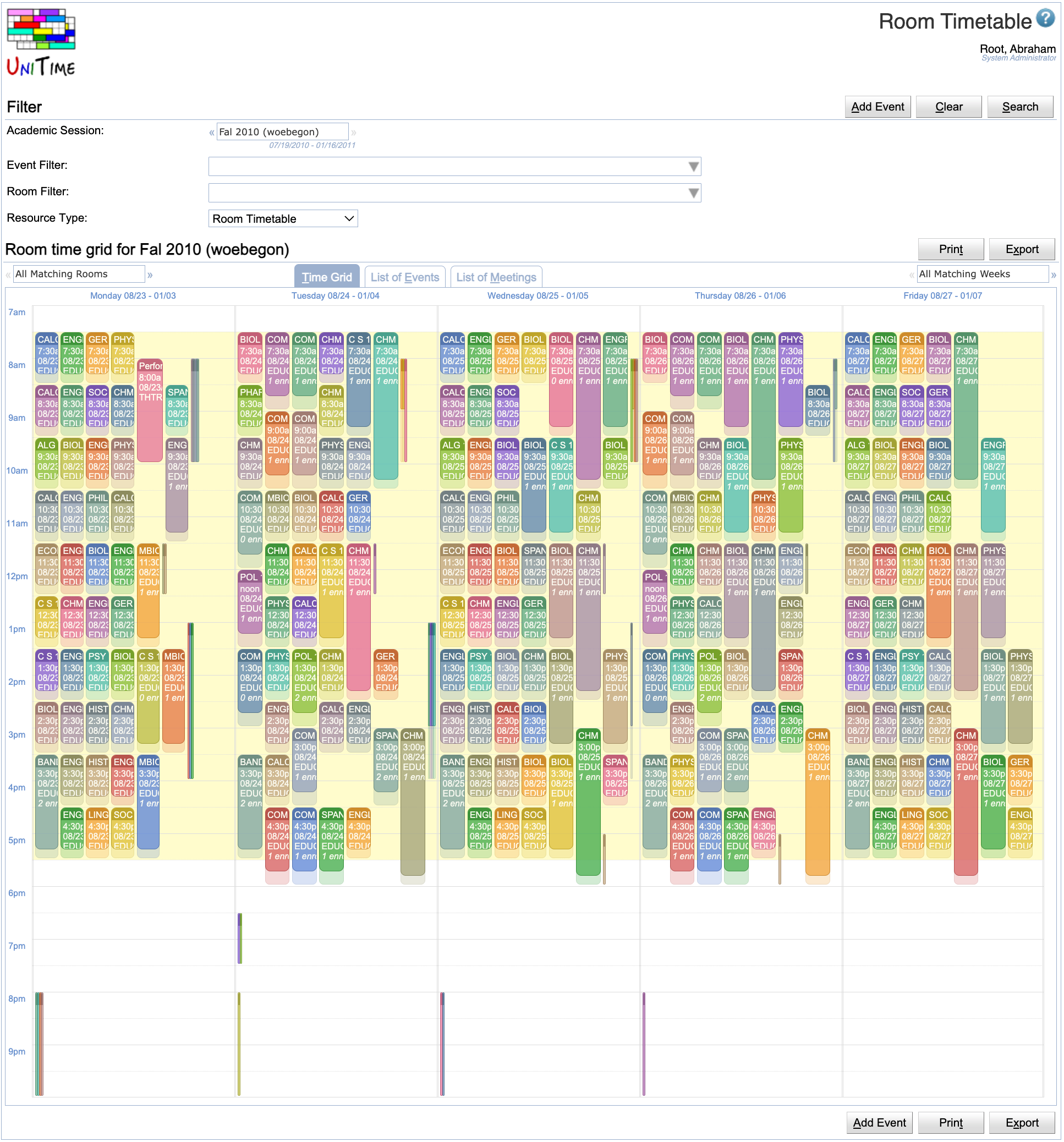
Besides of the ability to filter events and rooms (see description of the Event Filter and Room Filter), the page allows to select a particular resource type. Besides of a Room Timetable (in which case the page works exactly like the Events page and a particular room can be selected in the Room Filter) one of the following options can be selected:
Subject Timetable (all class, examination, and course related events of a subject area or a course offering)
Curriculum Timetable (all class, examination, and course related events of a curriculum)
Departmental Timetable (all class, examination, and course related events of a department)
Personal Timetable (all events of a person)
When the Resource Type it changed to Subject Timetable, one can see all class, examination, and course related events that are related to a particular subject area or a course offering. The subject area or course can be entered in the Subject field.
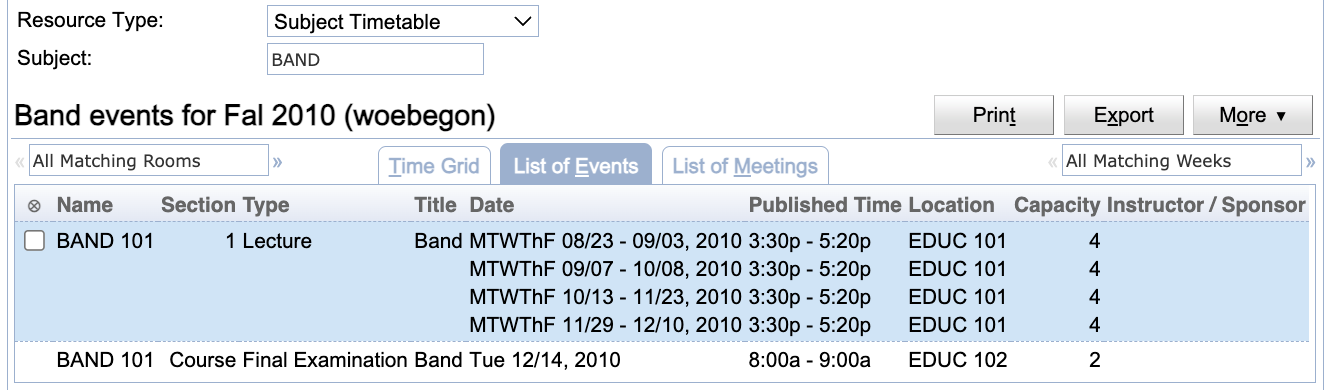
When the Resource Type is changed to Curriculum Timetable, one can see all class, examination, and course related events that are related to a particular curriculum. Either events for all classifications (years of study) or just one classifications can be displayed. This list can be filtered further using the Event Filter and Room Filter.
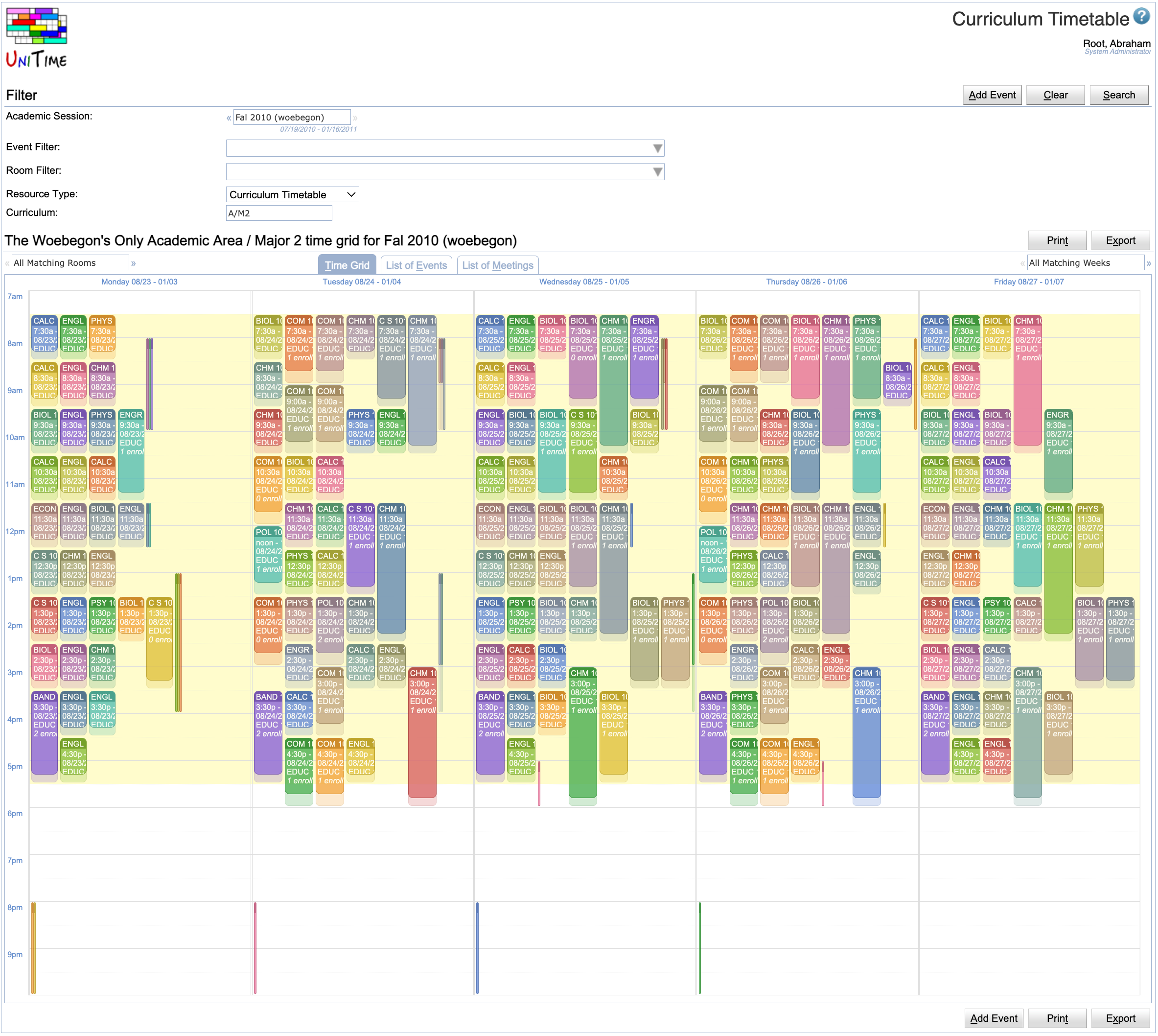
Please note that if a curriculum contains a course, all classes of the course will be displayed unless there is a matching curriculum reservation on the course.
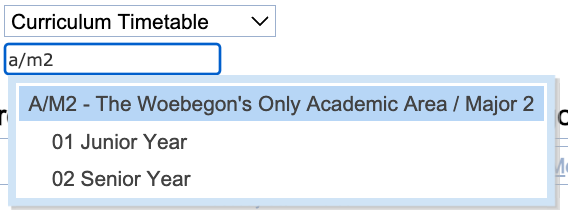
When the Resource Type is changed to Departmental Timetable, all one can see all class, examination, and course related events that are related to a particular department.
The page displays a personal timetable of the user. This includes all events requested by the user. For students, it also includes all classes and examinations he/she is enrolled and the related course related events. For instructors, it includes all classes and examinations they are assigned to.
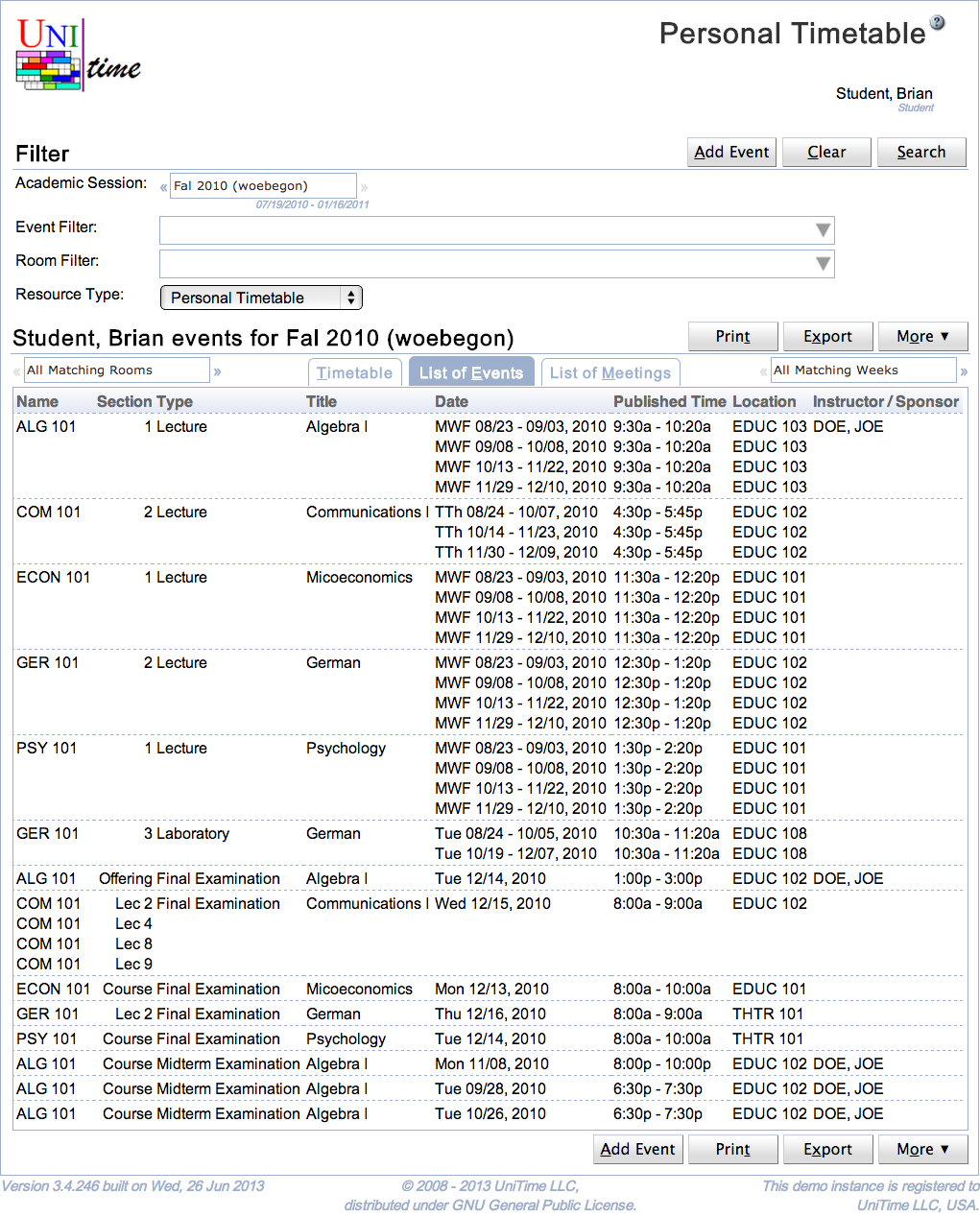
Users with Event Lookup Schedule permission can lookup a timetable of another person using the Lookup button.
A useful feature is the ability to export the personal schedule as an iCalendar URL that can be inserted in your favorite calendar application and that always returns an up-to-date calendar for the selected academic session. To get the URL, select the Copy iCalendar URL option under the Export button. The following dialog appears and the url can be copied into the clipboard.
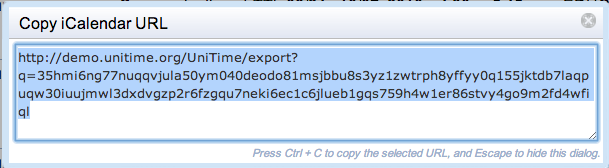
| Back to UniTime Online Documentation | © UniTime 2024 | Content available under GNU Free Documentation License 1.3 |