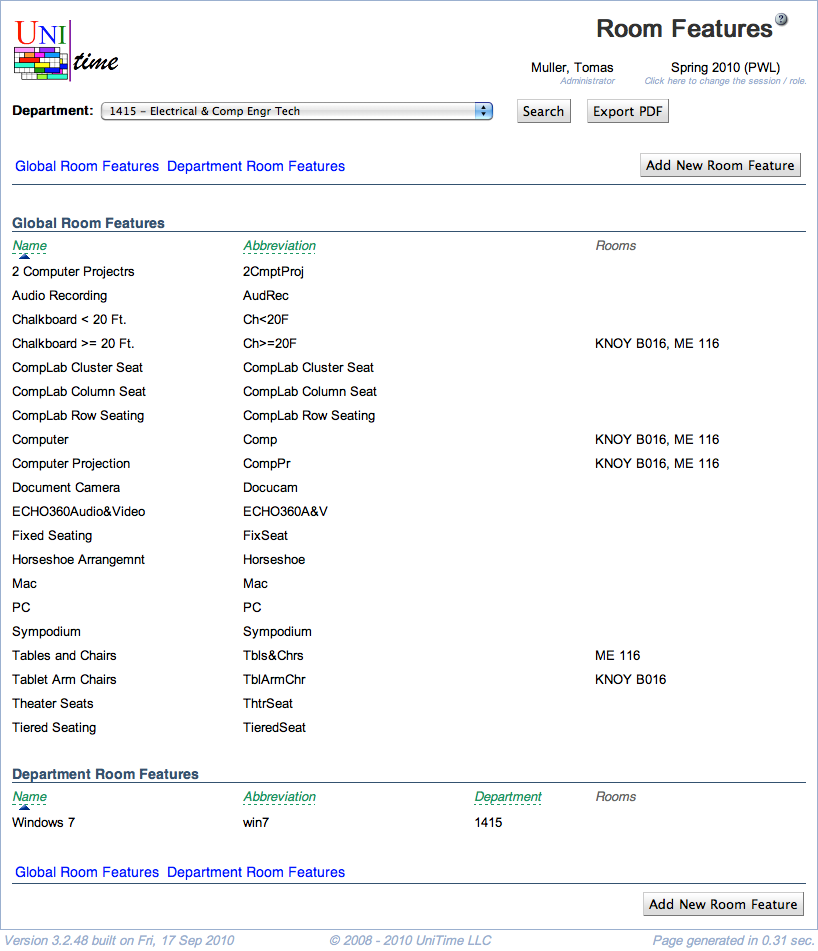Room Features
Screen Description
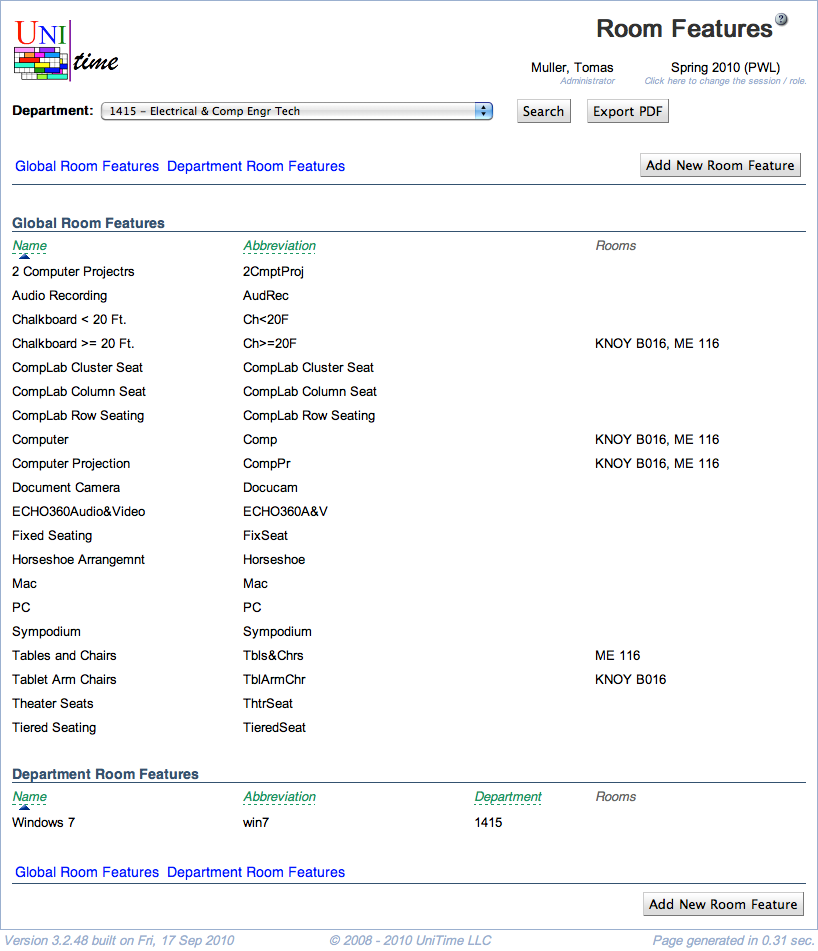
Details
Select the department for which you want to display its room features in the drop down list next to the Department label.
The list of features is divided into two parts:
- Global Room Features
- Features that are populated from the room inventory
- This part can be edited by an administrator only
- Only global features can be used for midterm/final examination rooms
- Department Room Features
- Features added by the schedule deputy for a given department
- This part is displayed only if there are any features created by the deputy
- To add a department room feature, click Add New Room Feature
- To add or remove departmental rooms that have this feature click on the line with the feature - that takes you to the Edit Room Feature screen
In the Room Features screen you have an overview of the features applicable to the rooms of the department selected in the upper part of the screen.
Operations
- Export PDF
- Export the screen to a PDF file (for more information, see the documentation for the Instructional Offerings screen)
- Add New Room Feature (Alt+F)
- Go to the Add Room Feature screen to add a new room feature applicable only to the rooms of the department selected in the Room Features screen