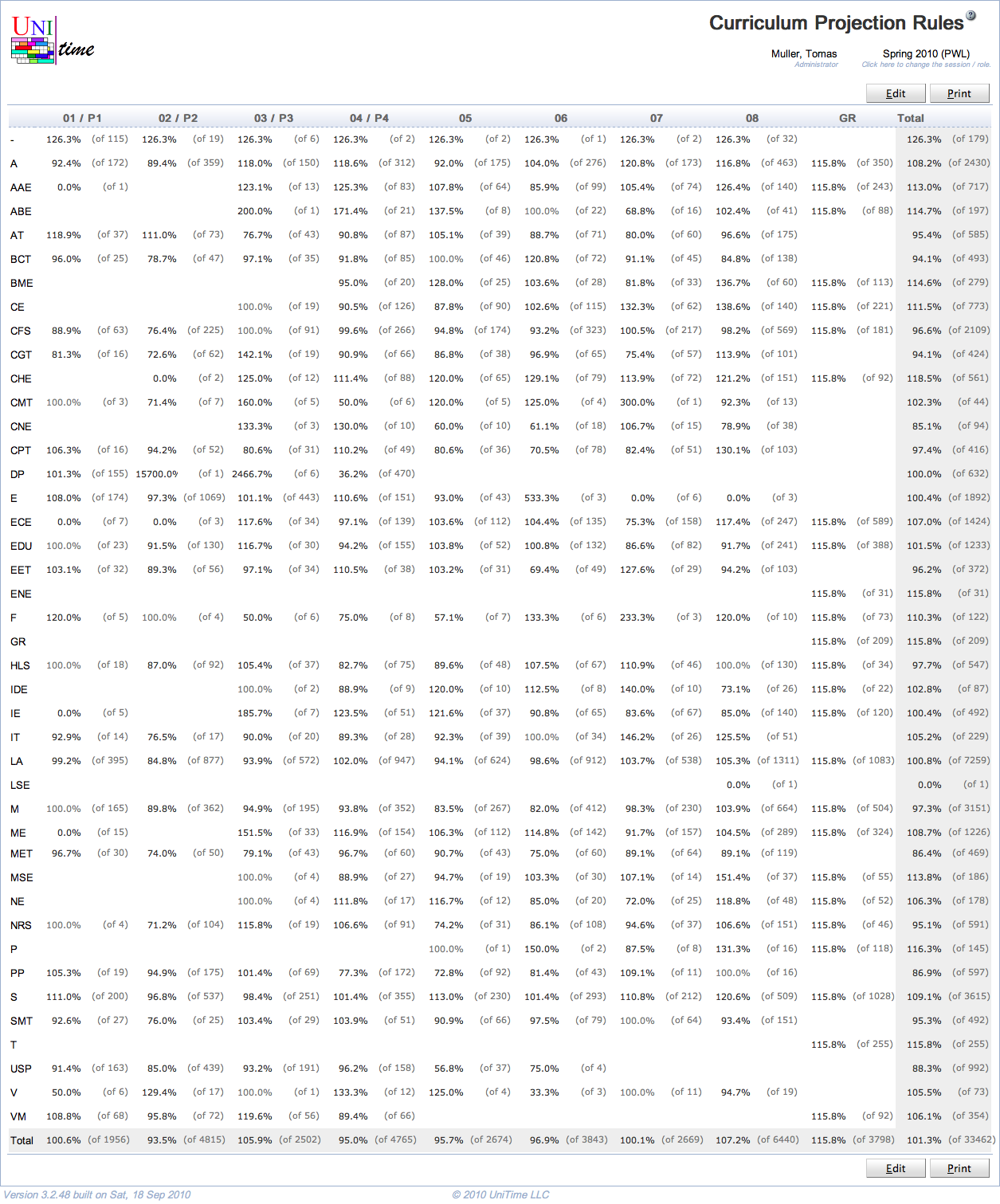Curriculum Projection Rules
Screen Description
The Curriculum Projection Rules displays numbers of students that are expected for given major(s) and academic areas, derived from projections based on last-like student data and other estimates. The table is editable by administrators.
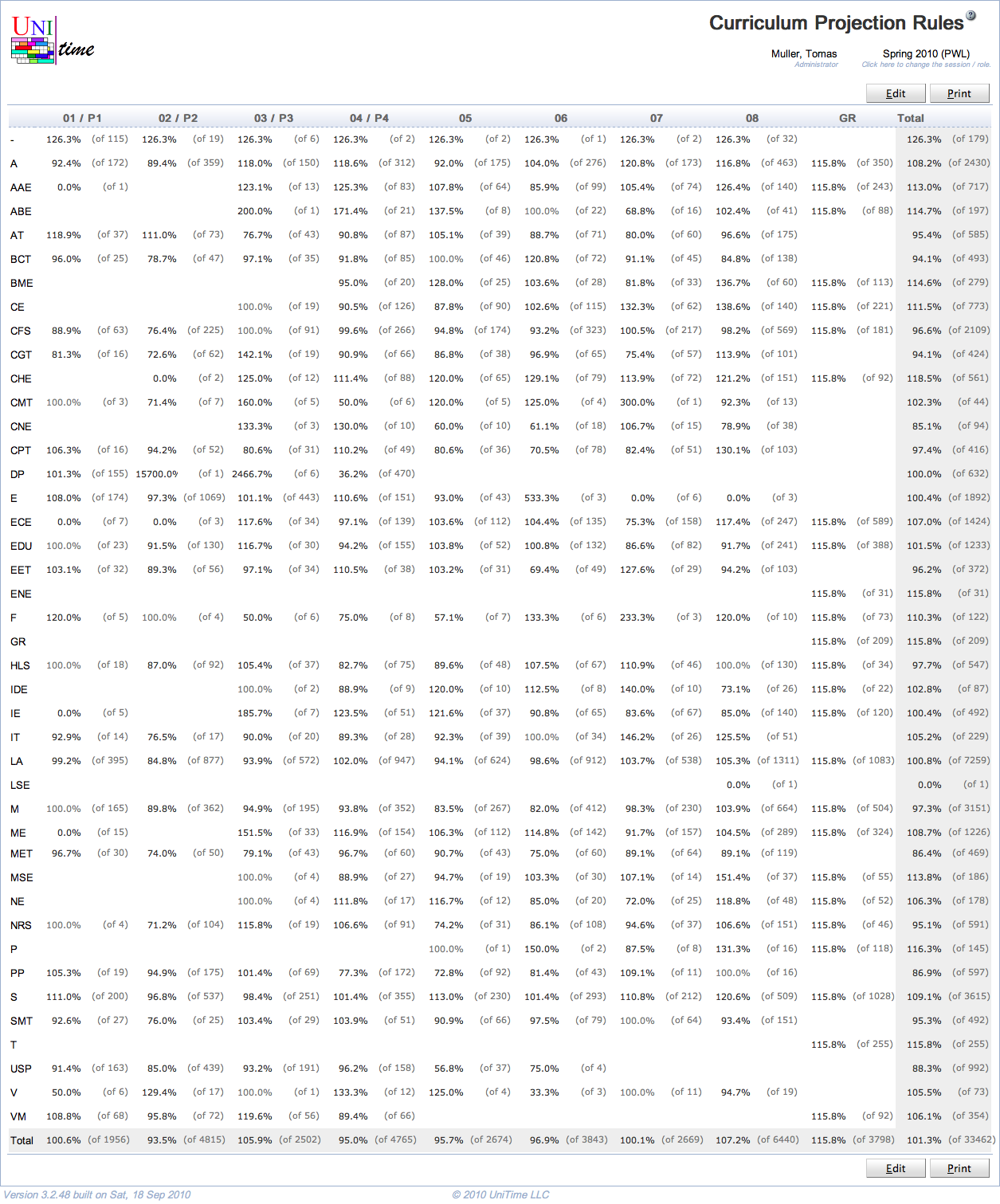
Details
This section describes the editable version of the table, after the Edit button has been clicked. However, the content of the table is the same in both cases.
Table
- The table displays the projected demands per Academic Area and Major(s) for each academic classification (the academic areas and majors are on the left, academic classifications on top)
- Note: Click “Expand All” in the menu that opens when clicking on the table header to see the major(s); otherwise by default just the academic areas are displayed
-
The numbers for an academic area serve as default values for the majors - when a number is changed in the line of an academic area, it is projected to those of the majors that still keep their default values
-
The default projected demands for a major can be overwritten on the line with this major.
-
The Total line at the bottom of the table is calculated from the numbers on the lines with majors, not academic areas
-
When the mouse is rolled over a field, a text is displayed that shows which Academic Area, Major, and Academic Classification intersect on that field
- When the user clicks anywhere in the header line of the table, a menu with the following options appears
- Show Numbers
- Show numbers of projected students instead of percentages
- Displayed only when the table shows percentages
- Show Percentages
- Show percentages of projected students instead of numbers (the projected enrollment is percentage of the last-like enrollment)
- Displayed only when the table shows numbers
- Show Last-Like Enrollments
- Show last-like enrollments (in front of the projected enrollment numbers if numbers are displayed and the numbers have changed from the last-like semester; behind the projected enrollments numbers if percentages are displayed)
- Expand All
- Expand all academic areas to display their majors
- Collapse All
- Collapse all majors, display only the academic area
- The user can click on any academic area to display/hide its majors
Operations
- Edit (Alt+E)
- Edit the projected demands
- Save (Alt+S)
- Save the changes made to the projected demands
- Print (Alt+P)
- Print the table as displayed in the screen