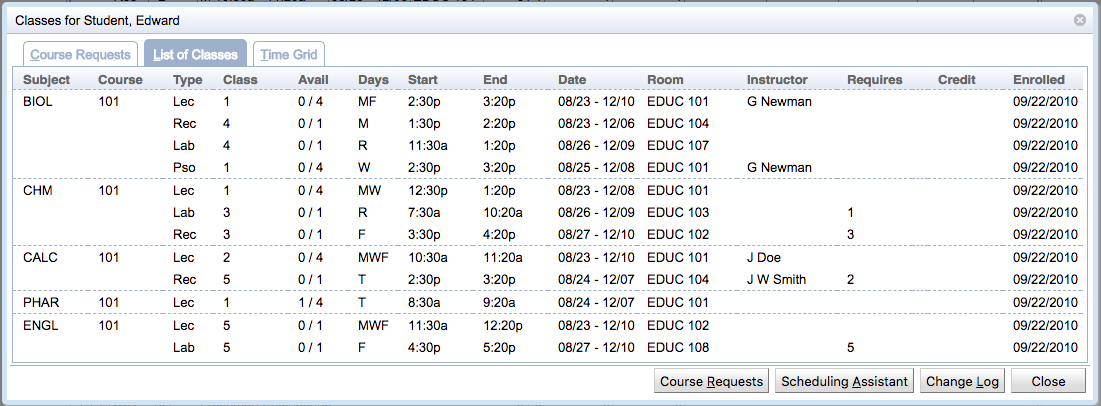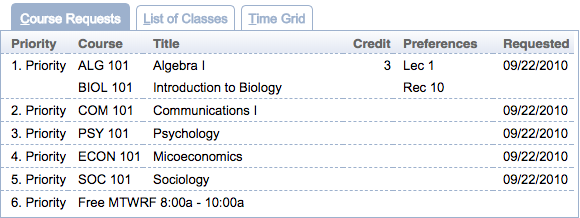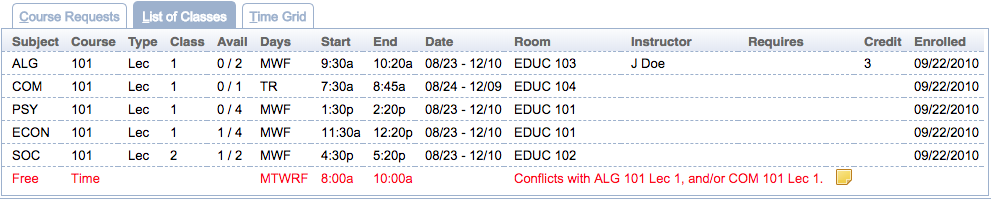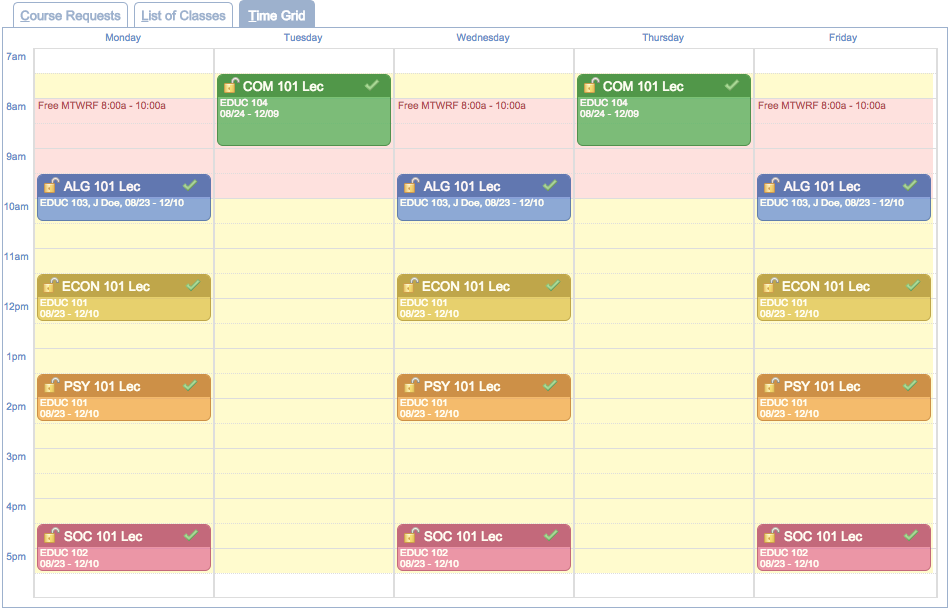Classes for Student
Screen Description
The Classes for … (student’s name) screen provides an overview of classes of a given student. All requested courses are listed, even if the student is not enrolled in some of them.
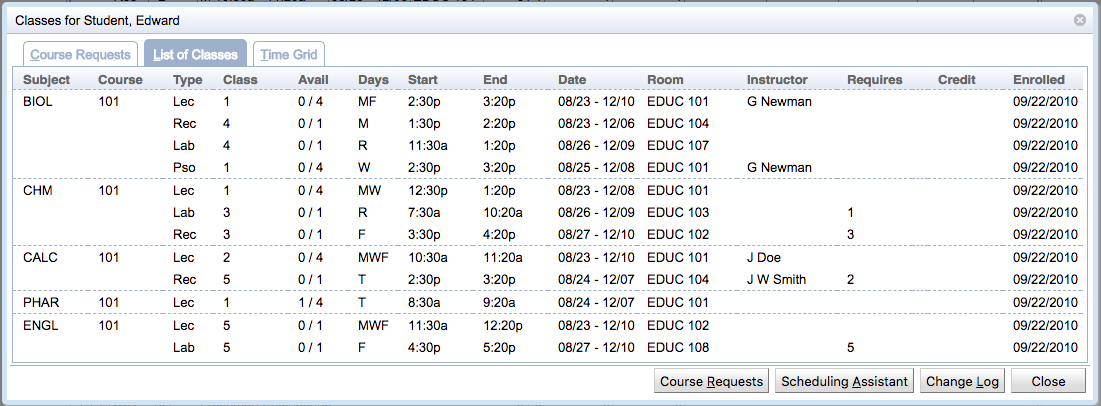
The Classes has multiple tabs and various buttons that may be displayed to a user depending on the permissions granted by their user role and the status of the student.
Course Requests tab
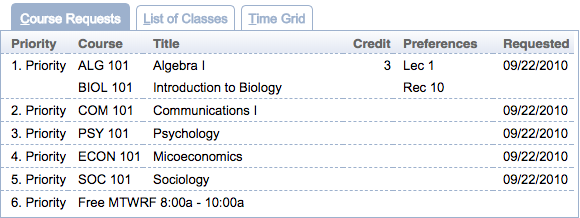
This tab lists the student’s course requests with alternates in priority order.
- Priority
- Course request priority
- Alternatives are listed as the following lines of the same priority.
- Course
- Requested course or free time
- Title
- Title of the requested course
- Credit
- Credit information of the requested course
- Preferences
- Section and instructional method preferences
- Requested
- Timestamp of the course reques
List of Classes tab
This tab displays the student’s course schedule in text format as the student would see it in the Scheduling Assistant.
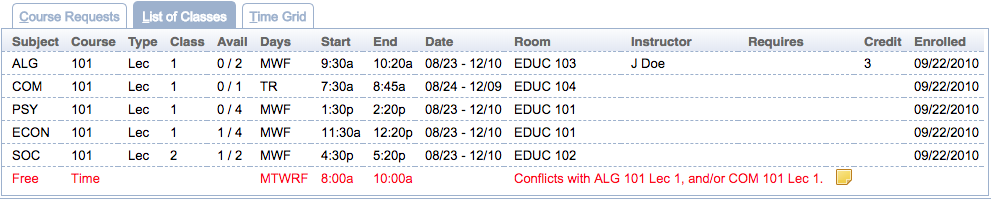
- Subject
- Subject area of the course
- Course
- Type
- Instructional type of a class
- External Id
- External Id or section number of the class within the instructional type and the course
- Avail
- Number of available seats in the class
- Days
- Days on which the class will be taught
- Start
- End
- Date
- Dates during which the class will be taught
- Room
- Instructor
- Requires
- Requirements for the class that need to be met
- E.g., “Waiting for consent of instructor”, or indication which lecture needs to be taken with a given recitation, etc
Time Grid tab
This tab displays the student’s course schedule in time grid format as the student would see it in the Scheduling Assistant.
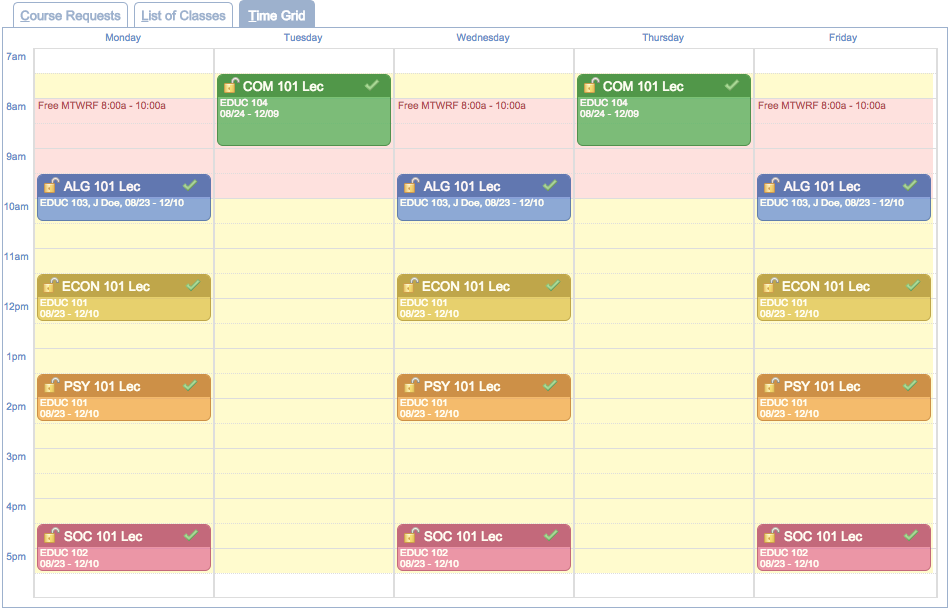
Operations
- Course Requests
- Scheduling Assistant
- Change Log
- Close
- Close the window and go back to the previous screen